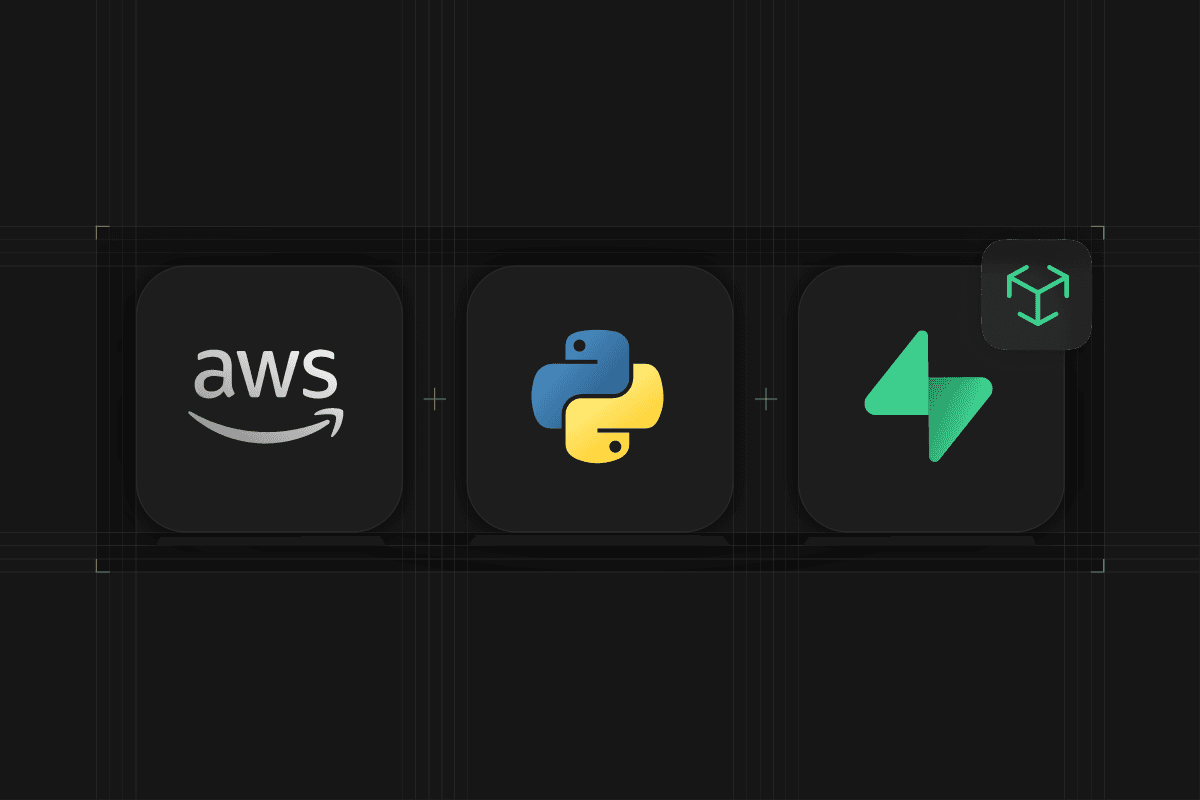
Amazon Bedrock is a fully managed service that offers a choice of high-performing foundation models (FMs) from leading AI companies like AI21 Labs, Anthropic, Cohere, Meta, Mistral AI, Stability AI, and Amazon. Each model is accessible through a common API which implements a broad set of features to help build generative AI applications with security, privacy, and responsible AI in mind.
Amazon Titan is a family of foundation models (FMs) for text and image generation, summarization, classification, open-ended Q&A, information extraction, and text or image search.
In this post we'll look at how we can get started with Amazon Bedrock and Supabase Vector in Python using the Amazon Titan multimodal model and the vecs client.
You can find the full application code as a Python Poetry project on GitHub.
Create a new Python project with Poetry
Poetry provides packaging and dependency management for Python. If you haven't already, install poetry via pip:
_10pip install poetry
Then initialize a new project:
_10poetry new aws_bedrock_image_search
Spin up a Postgres Database with pgvector
If you haven't already, head over to database.new and create a new project. Every Supabase project comes with a full Postgres database and the pgvector extension preconfigured.
When creating your project, make sure to note down your database password as you will need it to construct the DB_URL in the next step.
You can find the database connection string in your Supabase Dashboard database settings. Select "Use connection pooling" with Mode: Session for a direct connection to your Postgres database. It will look something like this:
_10postgresql://postgres.[PROJECT-REF]:[YOUR-PASSWORD]@aws-0-[REGION].pooler.supabase.com:5432/postgres
Install the dependencies
We will need to add the following dependencies to our project:
vecs: Supabase Vector Python Client.boto3: AWS SDK for Python.matplotlib: for displaying our image result.
_10poetry add vecs boto3 matplotlib
Import the necessary dependencies
At the top of your main python script, import the dependencies and store your DB URL from above in a variable:
_10import sys_10import boto3_10import vecs_10import json_10import base64_10from matplotlib import pyplot as plt_10from matplotlib import image as mpimg_10from typing import Optional_10_10DB_CONNECTION = "postgresql://postgres.[PROJECT-REF]:[YOUR-PASSWORD]@aws-0-[REGION].pooler.supabase.com:5432/postgres"
Next, get the credentials to your AWS account and instantiate the boto3 client:
_10bedrock_client = boto3.client(_10 'bedrock-runtime',_10 region_name='us-west-2',_10 # Credentials from your AWS account_10 aws_access_key_id='<replace_your_own_credentials>',_10 aws_secret_access_key='<replace_your_own_credentials>',_10 aws_session_token='<replace_your_own_credentials>',_10)
Create embeddings for your images
In the root of your project, create a new folder called images and add some images. You can use the images from the example project on GitHub or you can find license free images on unsplash.
To send images to the Amazon Bedrock API we need to need to encode them as base64 strings. Create the following helper methods:
_44def readFileAsBase64(file_path):_44 """Encode image as base64 string."""_44 try:_44 with open(file_path, "rb") as image_file:_44 input_image = base64.b64encode(image_file.read()).decode("utf8")_44 return input_image_44 except:_44 print("bad file name")_44 sys.exit(0)_44_44_44def construct_bedrock_image_body(base64_string):_44 """Construct the request body._44_44 https://docs.aws.amazon.com/bedrock/latest/userguide/model-parameters-titan-embed-mm.html_44 """_44 return json.dumps(_44 {_44 "inputImage": base64_string,_44 "embeddingConfig": {"outputEmbeddingLength": 1024},_44 }_44 )_44_44_44def get_embedding_from_titan_multimodal(body):_44 """Invoke the Amazon Titan Model via API request."""_44 response = bedrock_client.invoke_model(_44 body=body,_44 modelId="amazon.titan-embed-image-v1",_44 accept="application/json",_44 contentType="application/json",_44 )_44_44 response_body = json.loads(response.get("body").read())_44 print(response_body)_44 return response_body["embedding"]_44_44_44def encode_image(file_path):_44 """Generate embedding for the image at file_path."""_44 base64_string = readFileAsBase64(file_path)_44 body = construct_bedrock_image_body(base64_string)_44 emb = get_embedding_from_titan_multimodal(body)_44 return emb
Next, create a seed method, which will create a new Supabase Vector Collection, generate embeddings for your images, and upsert the embeddings into your database:
_40def seed():_40 # create vector store client_40 vx = vecs.create_client(DB_CONNECTION)_40_40 # get or create a collection of vectors with 1024 dimensions_40 images = vx.get_or_create_collection(name="image_vectors", dimension=1024)_40_40 # Generate image embeddings with Amazon Titan Model_40 img_emb1 = encode_image('./images/one.jpg')_40 img_emb2 = encode_image('./images/two.jpg')_40 img_emb3 = encode_image('./images/three.jpg')_40 img_emb4 = encode_image('./images/four.jpg')_40_40 # add records to the *images* collection_40 images.upsert(_40 records=[_40 (_40 "one.jpg", # the vector's identifier_40 img_emb1, # the vector. list or np.array_40 {"type": "jpg"} # associated metadata_40 ), (_40 "two.jpg",_40 img_emb2,_40 {"type": "jpg"}_40 ), (_40 "three.jpg",_40 img_emb3,_40 {"type": "jpg"}_40 ), (_40 "four.jpg",_40 img_emb4,_40 {"type": "jpg"}_40 )_40 ]_40 )_40 print("Inserted images")_40_40 # index the collection for fast search performance_40 images.create_index()_40 print("Created index")
Add this method as a script in your pyproject.toml file:
_10[tool.poetry.scripts]_10seed = "image_search.main:seed"_10search = "image_search.main:search"
After activating the virtual environtment with poetry shell you can now run your seed script via poetry run seed. You can inspect the generated embeddings in your Supabase Dashboard by visiting the Table Editor, selecting the vecs schema, and the image_vectors table.
Perform an image search from a text query
With Supabase Vector we can easily query our embeddings. We can use either an image as the search input or alternatively we can generate an embedding from a string input and use that as the query input:
_28def search(query_term: Optional[str] = None):_28 if query_term is None:_28 query_term = sys.argv[1]_28_28 # create vector store client_28 vx = vecs.create_client(DB_CONNECTION)_28 images = vx.get_or_create_collection(name="image_vectors", dimension=1024)_28_28 # Encode text query_28 text_emb = get_embedding_from_titan_multimodal(json.dumps(_28 {_28 "inputText": query_term,_28 "embeddingConfig": {"outputEmbeddingLength": 1024},_28 }_28 ))_28_28 # query the collection filtering metadata for "type" = "jpg"_28 results = images.query(_28 data=text_emb, # required_28 limit=1, # number of records to return_28 filters={"type": {"$eq": "jpg"}}, # metadata filters_28 )_28 result = results[0]_28 print(result)_28 plt.title(result)_28 image = mpimg.imread('./images/' + result)_28 plt.imshow(image)_28 plt.show()
By limiting the query to one result, we can show the most relevant image to the user. Finally we use matplotlib to show the image result to the user.
That's it, go ahead and test it out by running poetry run search and you will be presented with an image of a "bike in front of a red brick wall".
Conclusion
With just a couple of lines of Python you are able to implement image search as well as reverse image search using the Amazon Titan multimodal model and Supabase Vector.